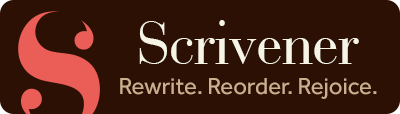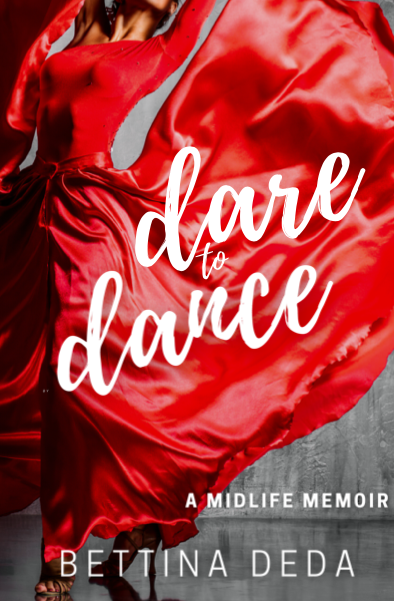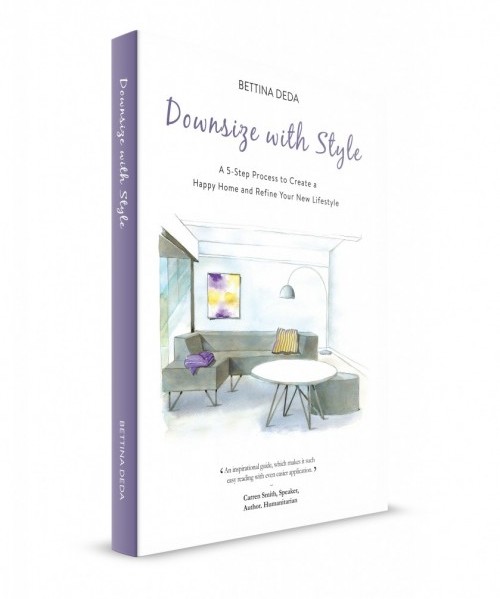Early 2015 I started writing my memoir – creating bits and pieces from writing prompts and exercises that our teacher gave us during our life writing class. I somehow found myself writing these short pieces in Evernote opening a new notebook that I called Life Writing Manuscript. I wrote my entire manuscript in Evernote on my laptop, as Evernote would sync with my desktop and iPad each time I closed the programme. I also liked the fact that I could see my pieces next to each other sitting on the left side on the screen under ‘All Notes’ while I was writing on the right side adding new notes as I went along.
With this method, I added more and more chapters and soon started another notebook called Life Writing Notes and Research where I would file ideas, links, quotes, and text bits that I removed from chapters but did not want to delete them completely. That is something I found very valuable. Sometimes, I would go back to these text bits and use them in another chapter. At the end of last year, I counted over 65,000 words in my Evernote file and decided that it was time to have a structural edit done. As the editor asked me to send a printout of my manuscript, I decided to copy all my chapters into one Word document. While copying all text pieces into Word, I realised that this document got longer and longer and was very unpractical to handle, let alone to work with when the editor’s report would come back. After one hundred pages I started a new document. Overall, I printed out over two hundred pages. While the manuscript was with the editor, I felt that I needed to look for an alternative to Evernote and Word.
As I had heard about Scrivener in the Australian Writer’s Centre’s podcast, I turned to the Writer's Centre Facebook group and asked if other writers could recommend Scrivener for non-fiction writing. A lot of writers said that they loved Scrivener and that they used it for all sorts of writing. I then researched a bit more online and found several posts about how to use Scrivener and what other writers do with it. This made me decide to purchase a licence. The good thing is that you can use Scrivener on your desktop and laptop with one licence. If you set the programme up so that it saves your work in Dropbox or on Google Drive, you don’t have to worry about a crashed hard drive or similar catastrophes. You can retrieve your work from anywhere in the world with your laptop or mobile device.
I then copied my entire manuscript into Scrivener – with the Scrivener manual open on my desktop, as I had to look up a few things while I worked with my new software. It takes a while to get used to it, as there are many great features that make your life as a writer much easier. I have not discovered all of them yet, but I learn as I go – I am a very practical and hands-on person – and I absolutely love the possibilities that Scrivener offers. My favourite feature is the Scrivening mode, which allows you to see your entire manuscript in one document with each chapter separated by a line. If you make changes in any of the chapters while in Scrivening mode they will automatically appear in the single chapter when you switch back to the Document mode. How good is this?
Editing my manuscript in Scrivener is so much easier and more convenient than it would be in Word. I am very happy that I purchased the software and I started using it for other writing projects, such as blogs, podcast scripts, and essays as well. I am aware that there are still many features to discover but I am confident that I made the right choice and can only recommend it to anyone, who takes their writing seriously. And in case I become completely stuck, there is always the online course from the Writer’s Centre at hand.
Happy writing!